
方法一:关闭IE浏览器(可重新开启)
1、打开控制面板选择控制面板里的程序功能选项。如图:
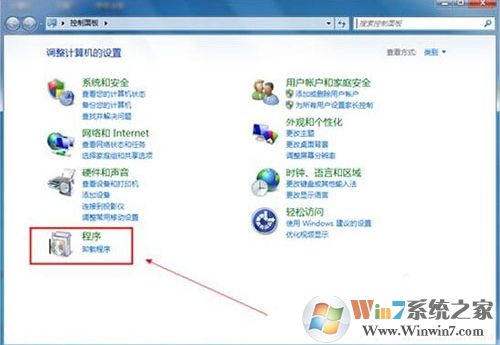 2、在打开的程序面板中,点击打开或关闭Windows功能。如图:
2、在打开的程序面板中,点击打开或关闭Windows功能。如图: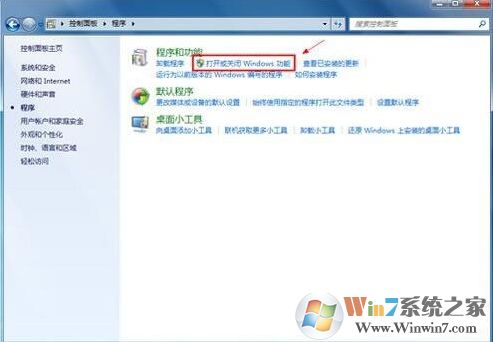
4、取消勾选Internet Explorer 8 前面的小勾。如图:
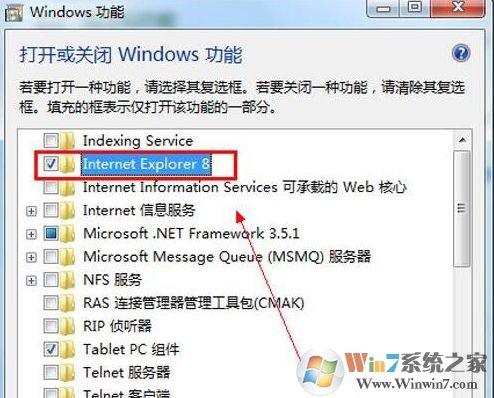
5、在取消勾选的时候,系统会自动弹出窗口会提示关闭Internet Explorer 8可能影响计算机上安装的其他Windows功能和程序,包括默认设置,你想继续吗?这时点击是按钮。如图:
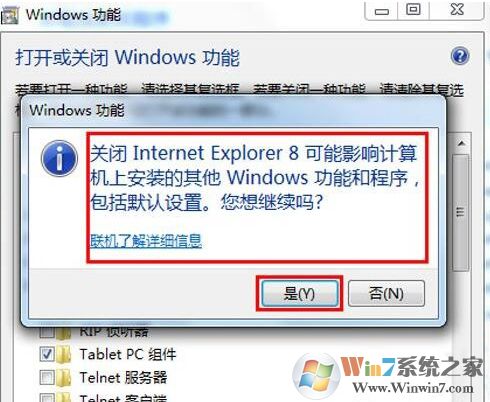
6、然后单击确定按钮,执行卸载IE8的操作。如图:
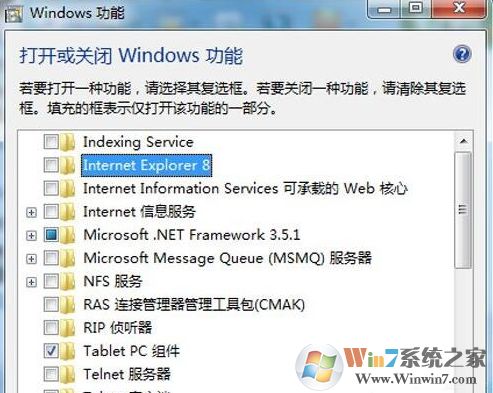
7、卸载完成之后系统会提示要你重新启动计算机,点击立即重新启动即可。需要提示的重新启动电脑之后就完成了对IE8的卸载,停用了微软系统内置的IE浏览器后会造成某些软件不能使用,出现这种情况,只需要将IE浏览器重新安装,回到步骤4,点击勾选Internet Explorer 8 前面的小勾即可。如图:
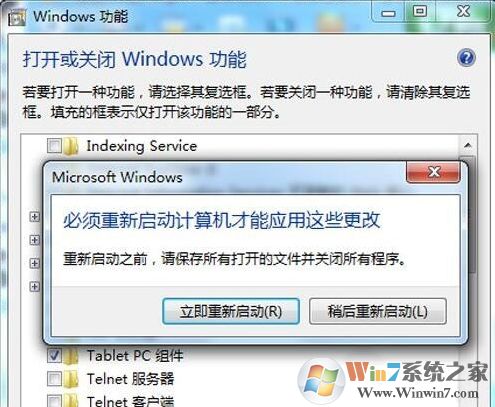
二:卸载高版本IE退回到低版本IE
1、点击开始菜单,点击【控制面板】;
2、在下面点击“卸载程序”(不显示的话将查看方式修改为“类别”);
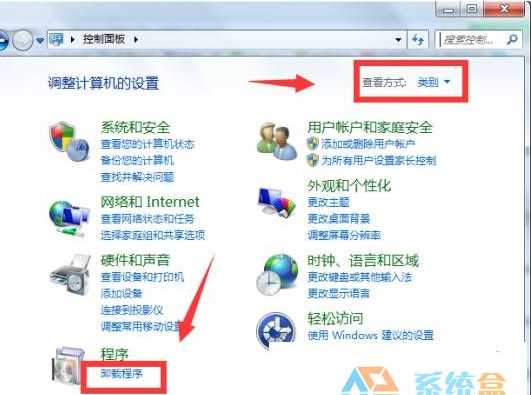
3、点击左侧的【查看已安装的更新】;
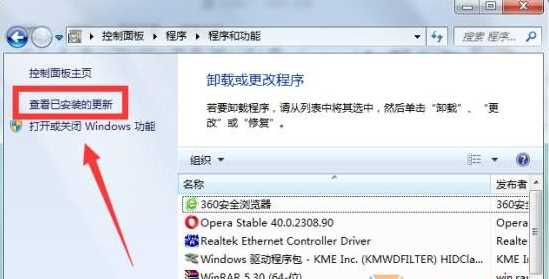
4、找到“Internet Explorer 11”点击双击即可卸载;
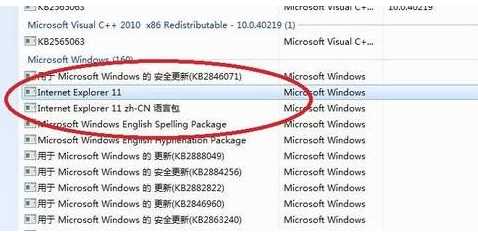
点击后我们可以看到卸载过程,耐心等待几分钟后就可以将ie11卸载掉,完成后重启计算机,当我们打开ie时就变成了ie8了。
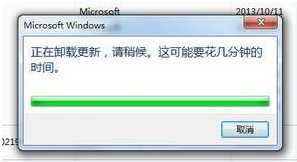
三、彻底卸载IE浏览器
1、点击开始菜单——所有程序——附件;
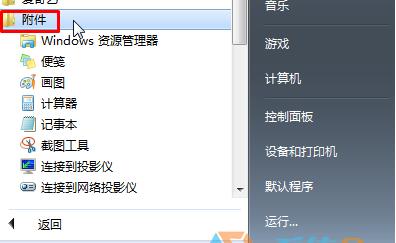
2、找到“命令提示符”,单击右键选择“以管理员身份运行”;
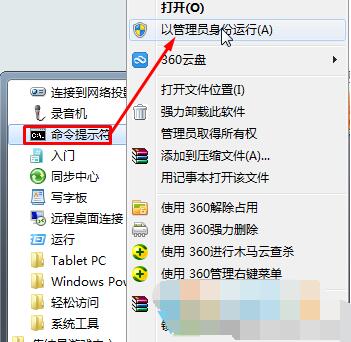
3、在命令提示符中按照不同浏览器版本输入卸载代码,复制起来,在命令提示符框中单击右键,选择“粘贴”,按下回车键即可将其卸载了
卸载IE9输入: FORFILES /P %WINDIR%servicingPackages /M Microsoft-Windows-InternetExplorer-*9.*.mum /c "cmd /c echo Uninstalling package @fname && start /w pkgmgr /up:@fname /quiet /norestart
卸载IE10输入: FORFILES /P %WINDIR%servicingPackages /M Microsoft-Windows-InternetExplorer-*10.*.mum /c "cmd /c echo Uninstalling package @fname && start /w pkgmgr /up:@fname /quiet /norestart
卸载IE11输入: FORFILES /P %WINDIR%servicingPackages /M Microsoft-Windows-InternetExplorer-*11.*.mum /c "cmd /c echo Uninstalling package @fname && start /w pkgmgr /up:@fname /quiet /norestart
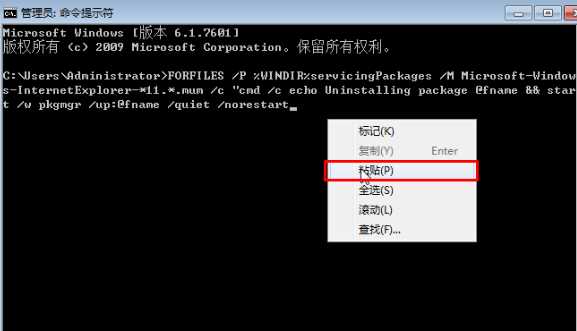
以上三种方法涵盖了IE浏览器所有的卸载方式,具体用哪种方法按个人需要而定。