使用方法:
1、首先介绍下音乐,点击左上角的符号,切换到“音乐”,如图:
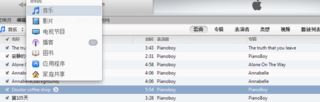
2、在音乐功能中,可以根据“名称”、“表演者”等排序,轻松按照你的意愿排列歌曲,如图:
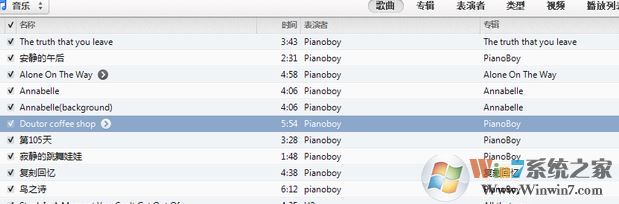
3、选中某首歌,右键出现如下所示,点击“获取专辑图片”就能得到专辑图片,如图:
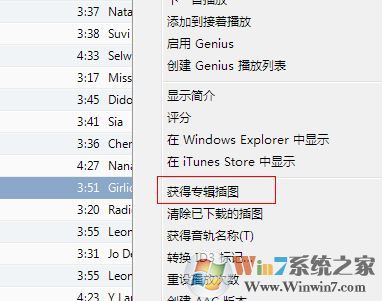
接下来介绍下itunes的影片功能:
1、itunes的视频格式只支持MP4等,如果需要播放其他格式的视频,可以下载些app
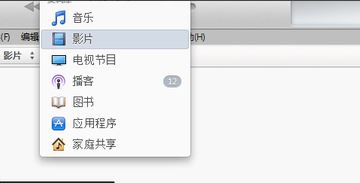
继续下一个功能便是电视节目:
由于itunes store下载,目前中国区比没有这个项目,可以登入美国区进行查看下载!
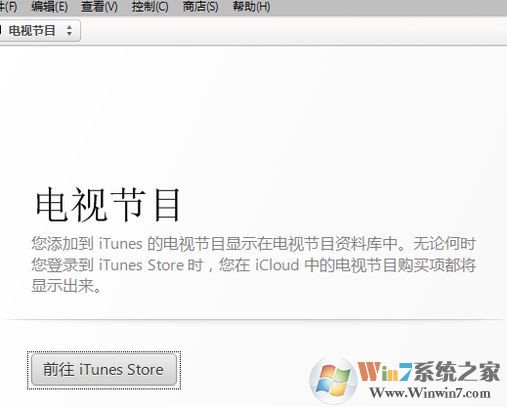
itunes中的播客:
在播客商店中探索成千上万个免费的音频播客和视频播客的功能。
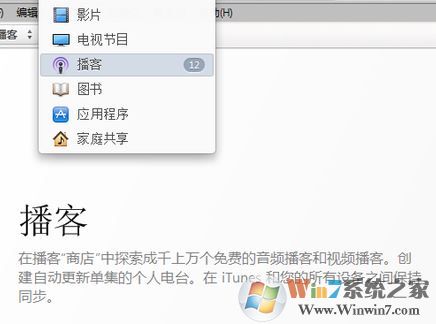
然后便是itunes的图书功能:
可以从电脑中拖入itunes,格式是PDF,如果你要阅读其他格式的电子书,同样可以下载app,再进行阅读。
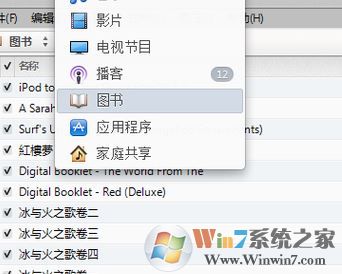
单数第二个功能便是应用程序:
我们可以使用该功能下载app应用进行安装!
最后一个功能:家庭共享
登入apple ID,通过wifi,将数据从电脑转移到移动设备上,而不需数据线,也不用担心内存不够了
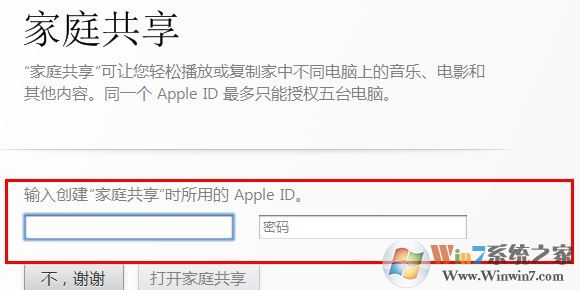
以上便是winwin7小编给大家介绍的关于itunes怎么用的详细操作方法!