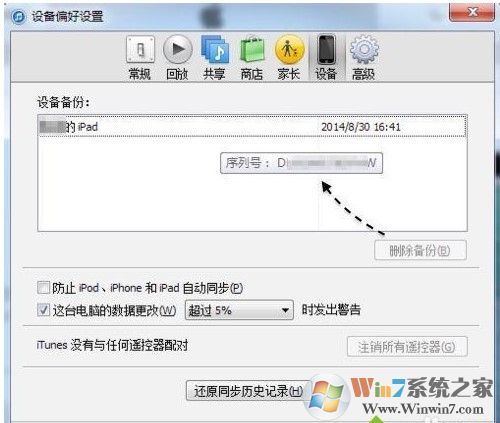
windows系统查找itunes备份文件的方法:
在 Windows 7、Windows 8 或 Windows 10 中查找 iOS 备份
要查找备份列表,请前往 \用户\(用户名)\AppData\Roaming\Apple Computer\MobileSync\Backup\。这是正常情况下系统默认的保存位置,如果此位置找不到ios备份的话请使用以下方法查找。
您也可以按照以下步骤操作:
方法一:
在 Windows 7 中,点按“开始”。
在 Windows 8 中,点按右上角的放大镜。
在 Windows 10 中,点按“开始”按钮旁边的搜索栏。
2、在搜索栏中输入“%appdata%”
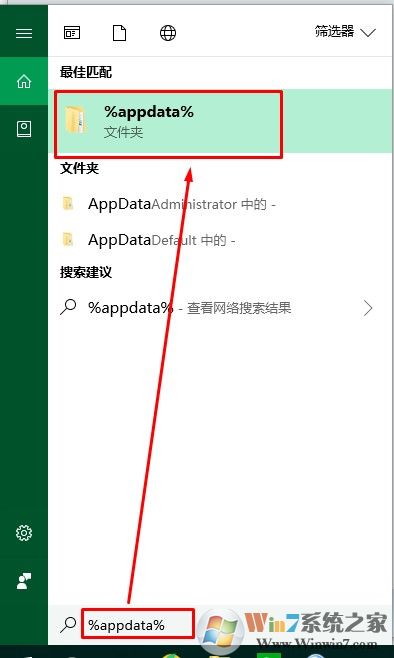
3、按下 Return 键。win10系统会直接显示搜索结果无需按确定键。
4、在%appdata%文件夹下继续往下查找文件夹:“Apple Computer”>“MobileSync”>“Backup”。
方法二:
1、如果我们在电脑用 iTunes 为 iOS 设备备份了数据的话,可以在 iTunes 看得到。打开 iTunes 软件以后,请先点击菜单栏中的“编辑”栏目;
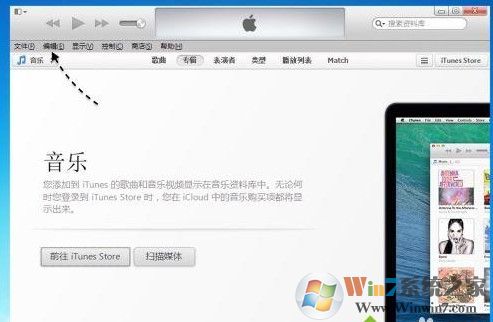
2、接着在菜单选项中点击“偏好设置”;
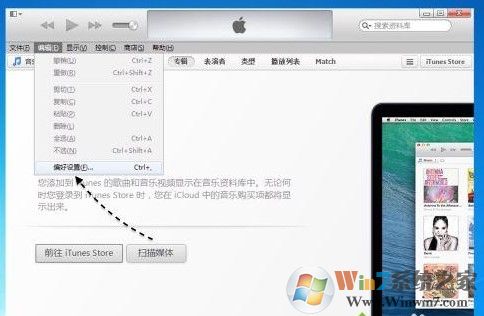
3、随后在弹出的新窗口中,点击顶部的“设备”栏目;
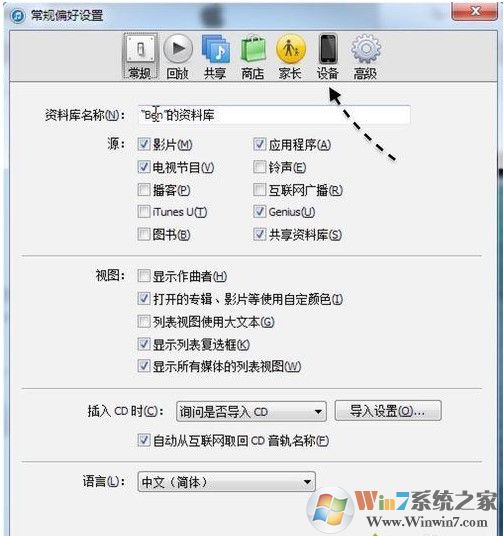
4、接下来即可看到当前有没有设备在此电脑上备份过,在下图中可以看到我有一部 iPad 的备份;
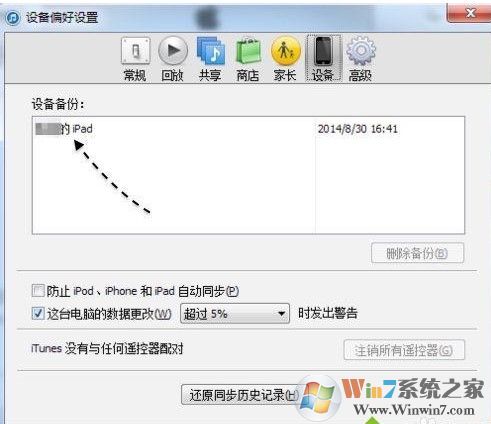
5、当我们用鼠标指向这个设备时,软件会显示设备的序列号,如果有多个设备备份的话,方便我们区分不同的设备的备份。在这里,如果你想要删除设备的备份文件,也是可以的。
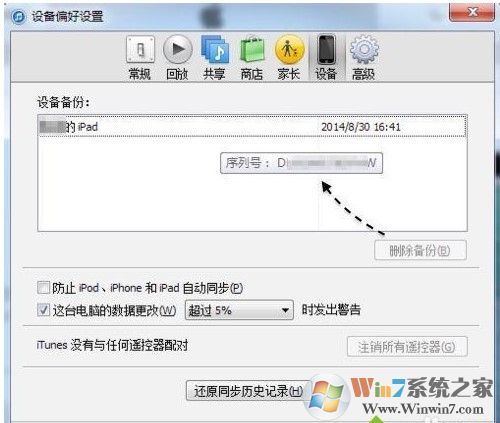
在 Mac 上查找 iOS 备份
查找备份列表:
1、点按菜单栏中的搜索放大镜2、键入或拷贝并粘贴以下内容:~/资源库/Application Support/MobileSync/Backup/
3、按下 Return 键。
查找特定备份:
1、打开 iTunes。点按菜单栏中的“iTunes”,然后选取“偏好设置”。2、点按“设备”。
3、按住 Control 键并点按所需备份,然后选取“在 Finder 中显示”。
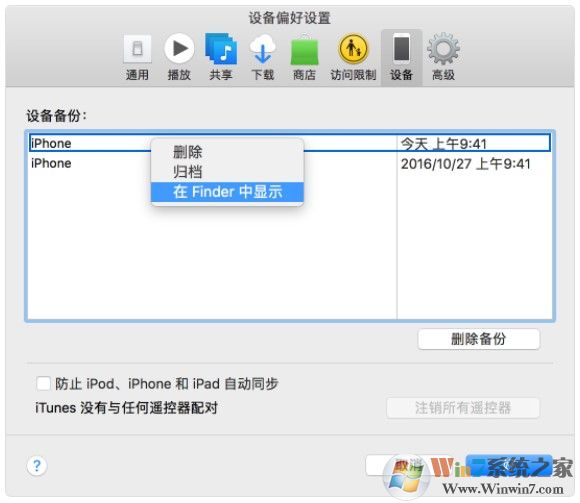
以上就是查找itunes备份文件的方法了,通过以上方法查找我们就可以找到自己点电脑系统下itunes备份文件在哪了。